Instructions: Number26 without smartphone
If you are interested in the NUMBER26 current account, you probably already know that you can only use the account in full with a compatible Smartphone.
Specifically, you need either an iPhone with iOS 7 or later, or alternatively an Android device with Android 4.3 or later. This is especially a problem for Android users, because according to the Google statistics, only every second device disposes of the corresponding version.
Pure card payments are also possible without a smartphone
Although you can use the MasterCard of your NUMBER26 account e.g. for orders on the Internet or for ordinary credit card payments completely independently, but you necessarily need a smartphone with the installed NUMBER26 app that must be linked to your customer account for the confirmation of transfers.
So while you can still ask a trusted person with a suitably compatible smartphone for help for the initial registration process, one is still significantly restricted in the daily usage of the current account. Therefore, this was no viable option for me.
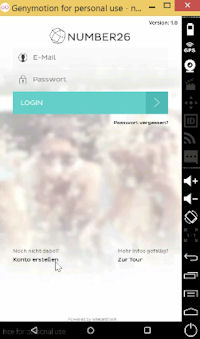
Here you can see the app of Number26 on the PC (virtual smartphone)
Fortunately, a potential solution was known to me being a software developer, which I immediately put to the test – with success.
The solution is very easy
If I do not have a compatible and physical smartphone, then I simply run a virtual smartphone on my PC that disposes of a compatible version of Android.
Solution: a virtual instead of physical Smartphone
Important note upfront: This solution perhaps lies in the legal grey area and is surely not what the makers had in mind when coupling to a smartphone.
On the other hand, including a third person that should complete the registration and confirms all transfers, is in my opinion a lot more problematic (not only from a legal point of view).
Finally, the third person can use the account at least for credit transfers easily and view all account activities. Therefore, one should really trust this person. However, when using a virtual smartphone on your PC, everything remains under the control of the account holder.
Step-by-step-instructions: Setting up a virtual Android device and installing the NUMBER26-banking app
- Register a Genymotion user account: https://www.genymotion.com/#!/auth/account-creation
-
Download the program Genymotion1 for your operating system (Windows, Mac or Linux): https://www.genymotion.com/#!/download.
Then install it on your PC. (The application is free for personal use.)
-
After you have started the program, you will be asked to accept the terms of use. Confirm this by clicking on “Accept”. Afterwards you will get the notice that you do not have any virtual devices yet and will be asked if you want to add one. Click “Yes” to do so.
You are prompted to login with your user data in order to retrieve the list of available virtual devices. So click on “Sign in”, enter your credentials and then click again on “Sign in”.
-
After your successful login, different virtual devices will be shown to you.
Select the entry “Custom Phone – 4.3 – API 18 – 768×1280”. Click on “Next” to go to the next screen on which you can assign a name to the new device. I have called my device “NUMBER26”. Click again on “Next” and your virtual Android device will be set up.
This process may take a while, as the Android system data will be downloaded. At the end of the process, click on “Finish” in order to complete the device setup.
Then select the device in the overview of the existing devices and click on “Start”.
- As the next step, it is advisable to set the language of the device to your preferred one (alternatively you can skip this step and stick with English if this is your native language). To change the language, click on the “Settings” app in the overview of all installed apps. You can access this overview by clicking on the round button with the six dots in the lower part of the home screen. Then click on “Language & input”, click on the first entry “Language” and select the desired language. I chose “German (Germany)”.
-
Next, you must install the Number26 app on this device. Therefore, download the installation package “Number26 APK”.
-
Then click on the downloaded file “Number26_v2.0.4_apkpure.com.apk” (the version number may vary), drag it to the window of the already started virtual device (a pink frame will appear in the device) and release the mouse button (drag and drop operation).
You will see a security note. Confirm this with “OK”. Once the file is transferred and installed on the device, confirm again with “OK”.
The Number26 app should then start automatically. You will also find it in the overview of the installed apps, from where you can place it to the home screen via drag and drop.
Video instructions: To understand the steps even better
The video starts at point 3 of the instructions (see above):
Congratulations!
You have successfully set up the NUMBER26 app on the virtual device. From there, you can either login directly, if you have performed the registration already on your PC. You only have to link your account with this device. Or you can start the registration process directly from the app.
After you have linked the device with your account, you should set a “Login Pattern” – this facilitates the login, because then you will not always have to use your password to login. You can perform this in the settings of the “Control Center”.

About the author
Andreas Adler has worked since 2007 as a software developer. As such, he looks for practical and creative solutions to technical and other problems.
This special portal has aroused his interest for bank products, especially for the innovative current account of NUMBER26.
Footnotes
1 Genymotion is a virtualization software, which is actually intended for developers of Android apps in order for them to be able to test their programs comfortably without physical devices.

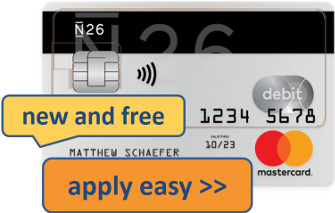










I have done the same thing and it used to work fine. After the last update, the number26 app keeps crashing. I cleared cache, data, reinstalled, all in vain.
Does anyone else have the same problem?
After 2 updates of NUMBER26, the app is working again 🙂
For me, the transfer confirmation doesn’t work.
I get the transfer confirmation in the start screen, click on it, but nothing happens 🙁
It seems I had to install Android 4.4, with ARM Compatibility layer, and then the Google Play apps, for the notifications to work..
Forgive me for this dumb question but one has to give Number26 a mobile phone number to open a new account, so what number does one give if you don’t own a smartphone? A non-smartphone number?
John,
you can try giving them a landline number (in case it’s able to receive SMS!) but I doubt they’ll accept it (Number26 is designed for mobiles!).
Why don’t you get the very cheapest used phone you can get hands on and a prepaid card?
Frank,
Thanks for the advice; it’s what I had pretty much decided to do as the Genymotion app was super slow on my MacBook running Parallels for Windows and the phone number problem remained. For Number26 it has to be a smartphone and, if using an iPhone, the model has to be more recent than the iPhone 4, as their app no longer works on ios 7.
Your reply contained a link to another useful article on the ING-DiBa. How does this bank rank against DKB, CommDirect and Number26?
Regards,
John
The link “Number26 APK” isnt working anymore any help?
Since May 2016 we do not recommend this start-up anymore and cannot provide any more service for this. Too much has changed there.